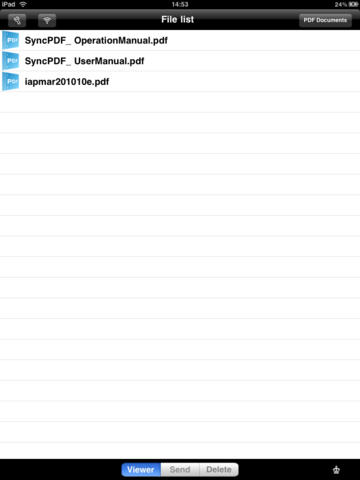The same PDFs/videos view & action on 2 iPads for the presentation , conference and meeting!!
Connect your iPad to a TV, monitor, projector, or LCD display that uses a VGA connector to watch the PDFs on the big screen.
You can use WiFi or BT depending on the situation.
Feature:
-Connect both iPads with WiFi or BT, if you operate a pdf/video on one iPad, the other will do the same.
-You can form feed/enlarge/reduce/use a laser pointer on a pdf.
-You can play/stop, fast-forwarding/fast-rewinding a video.
-Connect your iPad to a TV, monitor, projector, or LCD display that uses a VGA connector to watch the PDFs on the big screen.
-You can use a laser pointer on the screen of the iPad.
-You can transfer PDFs/video files to the other iPad.
-You can retrieve your PDFs/video files from the received mail.
-Connect your iPad to your computer using USB and transfer the PDFs/video files from your computer to your iPad using the iTunes file sharing feature.
-Password protect PDF files are supported.
Note:
When you use WiFi, if you turn off the bluetooth function, it will work faster.
Operation:
Connection
-Tap the connect button on the top of the screen to select WiFi or BT.
-Tap the ID on the connection window to connect with the other iPad.
-It will check the password to connect. If the password is wrong, it will disconnect.
Share operation
-You can only operate the one iPad that you tap the crown mark on.
-When one iPad is selected the other will not repond.
But if you tap the key mark, you can operate your iPad. Tapping a second time returns the iPad to the previous state.
-PDF operation
-Tap the PDF on the list to display in full view.
-Flick or tap the side of the PDF to flip the page.
-Slide the slider on the bottom of the screen to jump to the page.
-Pinch the PDF to enlarge or reduce.
-Tap the Laser button on the bottom of the screen to use a laser pointer.
-Video operation
-Tap the button on the bottom of the screen to play/stop/fast forward/fast rewind.
-Drag the slider on the top of the screen to forward/rewind.
Transfer
-Tap the PDF Documents button on the top of the screen to display the PDF list.
-Tap the Send button on the bottom of the screen and tap the PDF to transfer it.
Delete PDFs
-Tap the PDF Documents button on the top of the screen to display the PDF list.
-Tap the Delete button on the bottom of the screen and tap the PDF to delete it.
Setting
-Tap the Setting button to set the following item.
-your ID
-password
The way of getting PDFs/video files from your Mac/PC.
- You can get PDFs/video files with two way from your Mac/PC.
-email: Email with PDF/video files from the PC/Mac to your iPad.
And tap and hold the file on the mail log and select this App.
-Connect your iPad to your computer using USB and transfer the PDFs/video files from your computer to your iPad using the iTunes file sharing feature.